Even if you’re familiar with messaging, publish/subscribe patterns, and queues we recommend you take a few minutes to learn how events, messages and topics work in Solace.
Kick things off in 3 easy steps:
1) Set up Solace Event Broker
The easiest way to get started quickly is with the Docker image. You can download the software event broker image, create a container, and configure the necessary ports with just one command.
2) Configure and Deploy your Broker
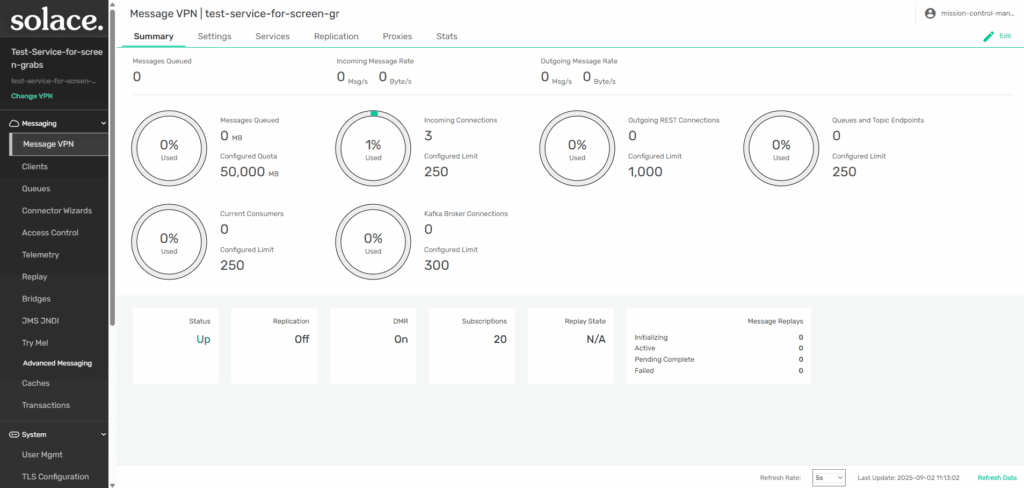
3) Experiment with Smart Topics
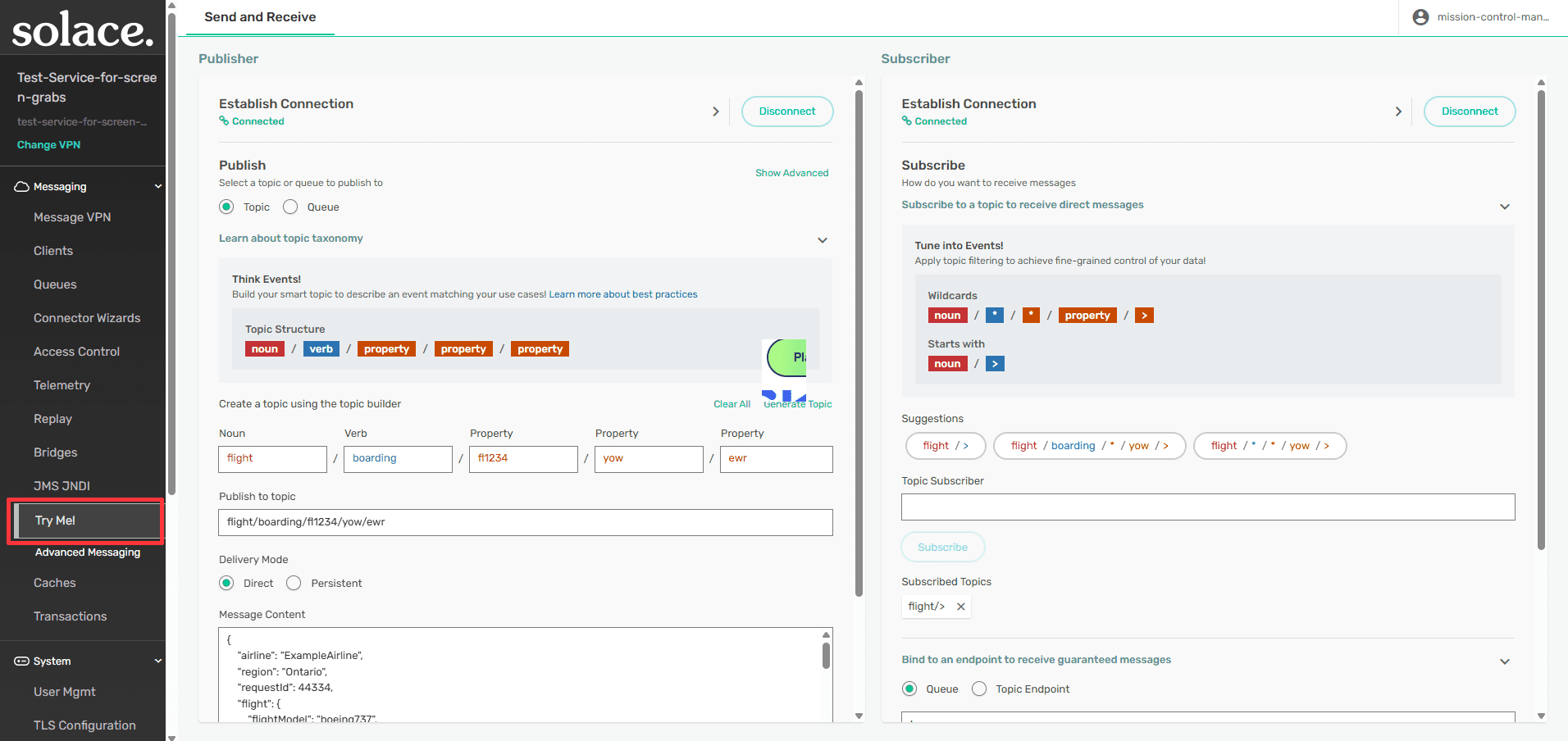
Advance Your Skills
Use The Try-Me CLI Tool
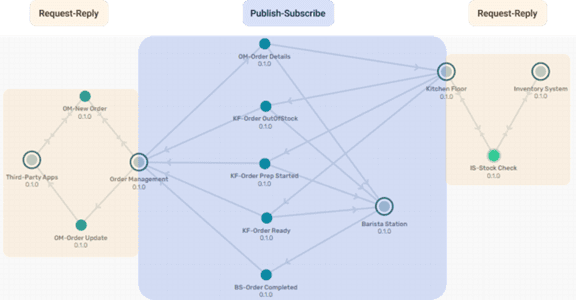
Explore Scaling Patterns
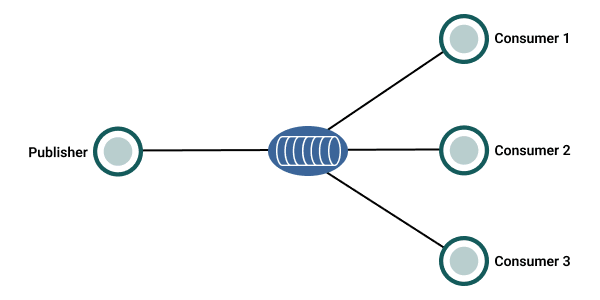
More to Learn and Practice
Once you understand the main concepts and have tried some basic examples, you can move on to more complex concepts and tasks like connecting your own applications, building applications, creating an event mesh, and operating your environment.
Next Steps
Congratulations, you are ready! Join a community of your peers to help answer questions and engage with our team of amazing developer advocates.
- Join the Community
- Check out our Developer Resources Site
- Sign up for Solace Academy to take courses and get certified
