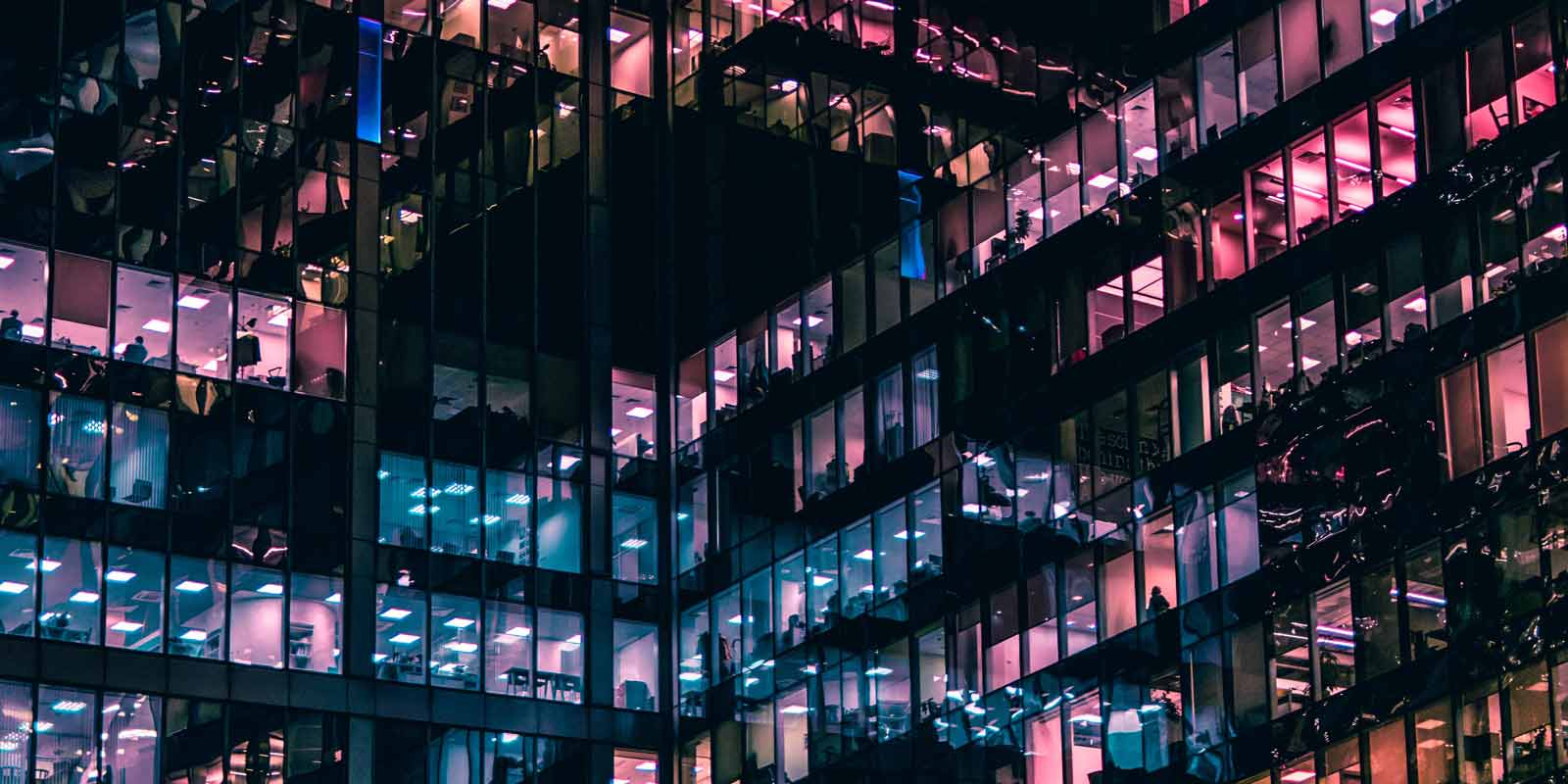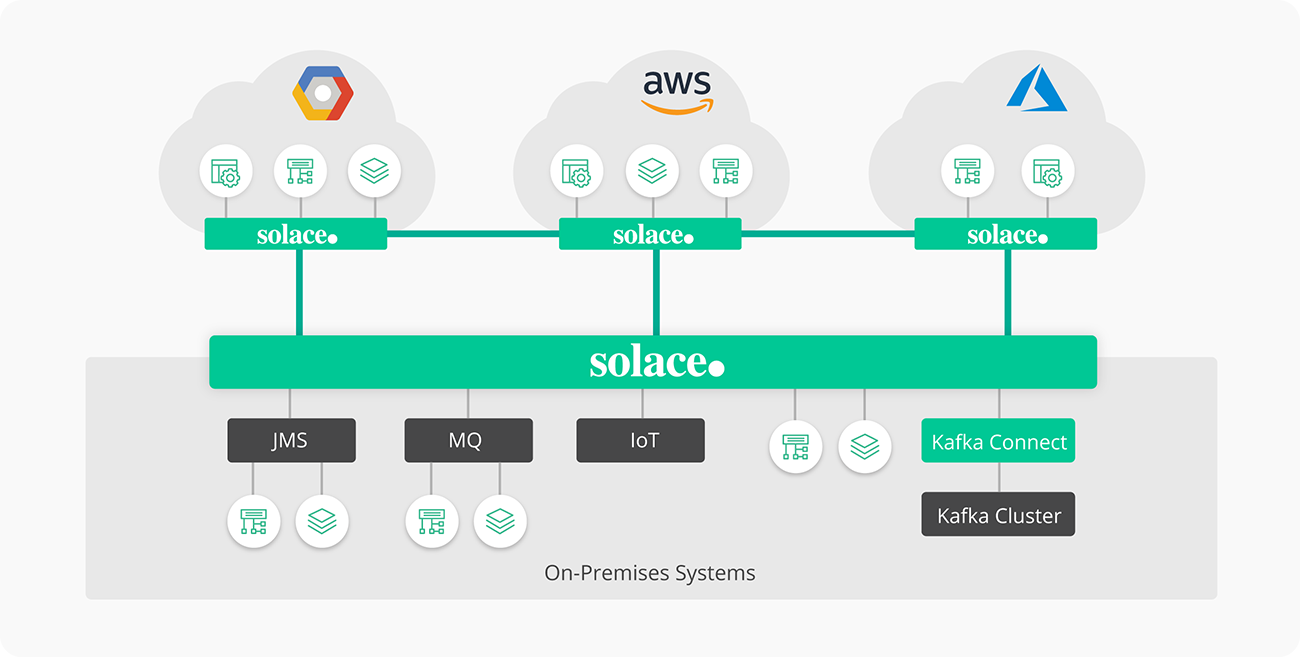Enhance and extend AWS apps and services with a messaging platform that spans hybrid and multi-cloud environments.
Solace integrates your entire application ecosystem, including microservices, SaaS offerings, cloud services, legacy apps, mobile devices, and IoT devices.
Solace’s event broker runs natively in any and all environments, as a service, software or purpose-built appliance, and you can link brokers to form an event mesh that enables dynamic event streaming across all your applications, systems and devices.
Customer Success Stories
Global Airline
One of the world's leading airlines is event-enabling interactions across their entire operation and ecosystem of suppliers and service providers. They are doing so by using Solace to capture events and stream them everywhere they need to be. This lets them break down silos of applications and information, and evolve from batch-oriented interactions to event-driven streaming.
Among other things, this lets them easily integrate AWS services with on-premises systems so they can easily build sophisticated workflows and do things like update ground staff rosters in real-time when a given flight is boarding slowly.
Among other things, this lets them easily integrate AWS services with on-premises systems so they can easily build sophisticated workflows and do things like update ground staff rosters in real-time when a given flight is boarding slowly.
Smart Transportation Project in Asia
The sensors on a city bus continuously publish MQTT messages that contain their location as a set of coordinates. With Amazon Simple Notification Service you need to code pre-determined topics into publisher and subscriber applications, and you're limited to 200 filter policies per region. With 5,500 buses constantly sending messages with changing topic destinations, it was obviously impossible to build a solution for bus tracking with AWS SQS/SNS or EventBridge.
With Solace this transportation agency can aggregate and filter actionable location data from all of their buses in real-time, then process it on-premises and in the AWS cloud to make real-time decisions that optimize passenger experience, schedule adherence, and asset utilization.
With Solace this transportation agency can aggregate and filter actionable location data from all of their buses in real-time, then process it on-premises and in the AWS cloud to make real-time decisions that optimize passenger experience, schedule adherence, and asset utilization.
Quick Start Guide
This QuickStart guide helps developers implement Solace event brokers in any cloud environment using Kubernetes.